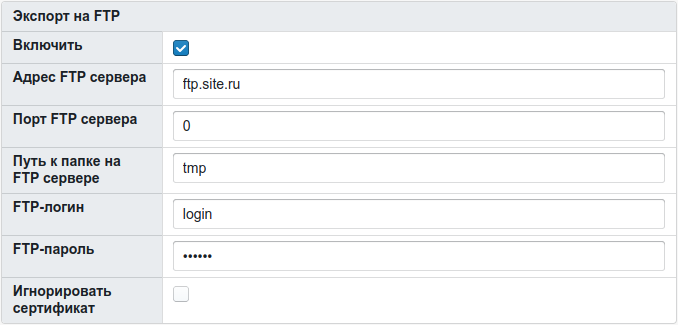The price generation functionality is designed to aggregate several warehouses into one file with profile prices. That is, you can receive a file with a specific assortment and price level and then provide it to your customers. The generation is performed manually with the frequency you need. After the file is generated, you can download it to your computer. Various settings can be applied when configuring the configuration. The configuration options are described below.
Additionally:
All options activated on the site and related to pricing affect the final result of generation. For example, if you have the "Price Rounding" option activated, then the final generation results will take into account the value of the option.
Содержание
Creating a price list
When creating a price list, you need to select its type:
- regular price list,
- generation of YML uploads,
- generation for avito,
- report generation,
- updating the supplier with fixed prices.
After creating the configuration, it will no longer be possible to change its type.
Also, when you change the generation profile (for example, Wholesale to Retail), the link to download the final file will also change. Other changes (selected providers, filtering, etc.) do not affect the link.
General
Price list type
The file type of the price list is CSV, XLS or XLSX.
If more than 65,000 lines are generated, then in the XLS format price list these lines will be split into several sheets. There can be a maximum of 65,000 rows on one sheet, all the others are transferred to the next sheet, etc. If you need to place all the items on one sheet, use the CSV or XLSX file format.
Currency
The currency in which the final price list will be generated is selected.
Show actual availability
If the check mark is not set, then the actual availability of goods in the price list will be replaced with "+". If the check mark is set, the same availability will be indicated as in the search on the site, i.e. in accordance with the settings of the "Search: replace availability" option.
Replacement rule
Refers to the correction of the value by availability. Available when the "Show actual availability" option is enabled, the field is filled in as a mathematical expression. There can be from 1 to 3 rules. Several rules on "more" or "less" are not applicable.
Examples of correct entries:
5=10,<5=2,>100=50
so all the 5 pcs found in stock will be replaced with 10 pcs. Everything that is less than 5 pieces will be replaced by 2 pieces, and everything that is more than a hundred by 50.
<5=10
that is, all that is less than 5 pieces, replace with a value of 10. Everything else will remain unchanged.
7=3,10=30
positions with the presence of 7 will have the presence of 3, the presence of 10 will change to 30. I.e. several conditions for "equal" will work.
The condition of the form will not work >3=10,>10=20,>20=25 - only the last >20=25 will be applied.
Brand names
- Use names from the ABCP directory - the names of all brands will be uploaded according to the ABCP directory
- Use names from the EMEX directory - the names of all brands will be uploaded according to the ABCP directory, but a replacement will be used for some brands that EMEX accepts only in this form in its system. Use this parameter only to upload the price list to EMEX.
- Use your own names - the names of the specified brands from the ABCP directory will be replaced with synonyms according to the configured list.
Priority source of the product description
- Price list. This is the default value. If there is no description in the price list, the default text "Detail" defaultArticleDescription is substituted
- Product Information (Description). In this variant, the "Description" of the product from the section "Product Information". If the product does not have a description in the "Product Information", the description will be taken from the price list. If it is not in the price list, then the default text "Detail" is substituted defaultArticleDescription
- Product information (Extended description). In this version, the "Extended description" of the product from the section "Product Information". If the product does not have an extended description in the "Product Information", the description will be taken from the price list. If it is not in the price list, then the default text "Detail" is substituted defaultArticleDescription
Unloading Used offers from lots of vehicles
Variants:
- "Yes, any state" (default)
- "Only excellent condition"
- "Good condition and better"
- "Satisfactory condition and better"
- "Under recovery and better"
- "No"
In the meaning of "No", goods with the sign "used goods" are excluded.
In the remaining values, the goods of the specified condition and better are unloaded. For example, "Good condition and better" is selected, which means that products with the signs "New", used "Excellent condition" and "Good condition" fall into the generation.
For unloaded used goods, [Used] is added to the beginning of the description. A description of the condition from the batch is added to the end of the description. For example, "[Used] Steering rack. The condition is excellent."
Auto-generation
- Disabled - automatic price generation is disabled. You can only start price generation manually.
- Daily - in this mode you can set the price list generation up to 7 times a day. Setting the time to 00:00 or an empty cell disables generation at the moment.
- Daily (weekdays) - in this mode, you can set the price list generation up to 7 times a day on weekdays (Monday, Tuesday, Wednesday, Thursday, Friday). Setting the time to 00:00 or an empty cell disables generation at the moment.
- Weekly - in this mode, you can specify one generation time for each day of the week. Setting the time to 00:00 or an empty cell disables generation per day.
- Every 3 hours - generation every three hours starting from the specified time. For example, the specified time is 11:45, the generation will be started in 11:45, 14:45, 17:45, 20:45, 23:45, 02:45, 05:45 and 08:45.
- Every 2 hours - generation every two hours starting from the specified time.
- Once per hour - generation every hour at the specified minute.
Generate even if the warehouse has not been updated - checking for supplier updates works when the checkbox is turned off and auto-generation is enabled. If you check the box or turn off autogeneration, then there will be no vendor update check.
"Safe" mode
Excludes incorrect symbols from the product description. Works slower.
Filters
Including only the price range
Products whose price is in the specified range will be added to the price list. The price is indicated in the currency of the price list.
Minimum availability
The price list will include products with the presence of an equal or greater specified.
When generating a price list for 4mycar, positions with zero availability are removed from the price list, even if the minimum availability is set to "0". This is a prerequisite.
Exclude the presence of
Products with the specified availability will be excluded from the price list. The presence can be separated by commas, for example, "-1,0,1,2"
Exclude by coincidence in the description
Products with the words specified in this setting will be excluded from the price list. The case of the letters does not affect the match.
Exclude brands
The setting excludes the specified brands from generation.
Include brands
The setup leaves only the specified brands in the final file.
Exclude articles
Excludes the specified articles from generation. Reconciliation takes place by the cleared number, that is, if you enter 01-089 in the setup, and 01 089 in the price list, then the article will be excluded from the generated price list.
You can also enter regular expressions to exclude articles by partial coincidence. A regular expression must begin and end with straight slashes, for example: /04465(.*)/ to delete all articles starting with 04465.
Exclude from the generation of suppliers that are not updated within the specified norm
For each supplier, you can set an update rate, for example, 3 days, and if the supplier is not updated during the specified rate, it is highlighted in red. For some suppliers, the norm will be a month, and some need to be updated every day. The option "Exclude from the generation of suppliers that are not updated within the specified norm" allows you to exclude from the generation of the price list suppliers for which the update rate is specified and they have not been updated within this norm. For example, the update rate is set for 3 days, the supplier was last updated 2 days ago - it will be included in the price list. If the supplier has not been updated for more than 3 days, then his products will be excluded from the price list. If the update rate is not specified for the supplier, then it will always be included in the price list, regardless of the option. If, as a result of the option, all participating suppliers are excluded from the generation, the generation of a new price list will not be performed.
Sending e-mail
Completion Notification
With the checkbox installed, after the generation is completed, e-mails will be sent to the addresses with the settings specified below.
Notification addresses
The address(s) of the recipients of the generation notification letter. Possible filling options:
- test@example.com
- test@example.com, test2@example.com
Sender's addresses
The address of the sender of the message with the notification of generation. Return address. The address for the response.
Subject of the letter
The subject of the email with the generation notification. If not specified, the standard one will be used.
Send as an attachment
If the price list file is less than 10 MB in size, it will be attached to the email, otherwise a link to download the price list file will be sent.
Hidden recipients
The address(s) of the recipients of the hidden copy of the generation notification letter. Possible filling options:
- test@example.com
- test@example.com, test2@example.com
in addition to explicitly specifying email addresses for sending notifications, you can add clients.
To do this, you need to start entering the client's name in the search field and select the client from the drop-down list that appears, then click the "Add client" button
A maximum of 4,000 characters can be entered in the value of the "Hidden Recipients" field.
Upload to FTP
Enable
Uploading the generated price list is only available for the generation profile with the "Price List" type. With the checkbox installed, after the end of generation, the price list file will be uploaded to the server specified in the config with the specified parameters..
FTP Settings
The download will be carried out once immediately after the end of generation. If the FTP server is unavailable, the connection is disconnected and other technical problems with the connection to the FTP server, repeated attempts of the upload will not be performed.
File Properties
Archive
Archive the generated file in zip. It is necessary to include when generating large price lists and sending them by e-mail as attachments.
File name (without extension)
The name of the price list file that customers will see. It must be specified without an extension, for example, "price_tomilino". Latin letters, Russian letters, numbers, period, space and underscore are allowed. And also, if you want the file name to contain the date of the last successful price generation, then you have the option to specify a template in the file name - {CREATE_DATE}, for example "price_tomilino_{CREATE_DATE}". All other characters will be automatically deleted.
Price list template
The price list template can be used when you want to add your data or company logo to the file received after generation, or change the location of the columns. These changes can be made using a personal template. It is necessary to understand that the template is a file containing the variables described below, and not a price list with data. XLS or CSV(text separator - tab, comma or semicolon) file with a template of fields for generating a price list in windows-1251 encoding. "'Please note:"' when uploading your own template in xls format, it is possible to generate a maximum of 100 thousand positions. There is no limit for CSV.
Available variables:
| VARIABLE | DESCRIPTION |
| {rows} | Mandatory. The first cell of the line in which the price list items will be displayed should start with this variable (see examples below)" |
| {brandName} | Brand" |
| {brandNumberFix} | Catalog number" |
| {brandNumber} | Catalog number in the form as it is indicated in the original price list" |
| {price} | Purchase price" |
| {priceSale} | Sale price" |
| {availability} | Availability" |
| {grp} | Manufacturer's group" |
| {description} | Description" |
| {code} | Supplier Code" |
| {packing} | Quantity per package" |
| {currencyCode} | Currency code" |
| {deadlineHV} | Delivery time (the output format is affected by the option "Display the delivery time on the website"; the display is also affected by the option "Search: time in hours, less than which to display the delivery time in hours"; time units are specified: days, hours ) |
| {deadlineInHours} | Delivery time in hours" |
| {currentDate} | Current date in the format 'Year-month-Day Hours:Minutes" |
| {currentDateDD.MM.YYYY} | Current date in the format 'DD.MM.YYYY'" |
| {resellerSite} | The main domain of the site" |
| {currencyCode} | The currency code of the price list, for example RUB" |
| {currencyDesignation} | Abbreviated name of the price list currency, for example rub." |
| {distributorId} | Supplier ID" |
| {distributorRouteId} | Supplier route ID" |
| {distributorRouteDescription} | Short description of the route" |
Attention! In the XLS template, the {SETSTRING} modifier is required in the cell with the catalog number, otherwise numbers starting with "0" by xls file readers will be considered numbers and recognized incorrectly. That is, we insert this modifier into the field where the article will be located before or after the {brandNumberFix} parameter. That is, so that it would be like this: {SETSTRING}{brandNumberFix}"
For example, you uploaded a template in this format (XLS, XLSX):
Your price list after generation will look like (XLS, XLSX):
For example, you uploaded a template in this format (CSV):
Your price list after generation will look like (CSV):
An example template can be downloaded from link
The extension of the loaded template must match the Price list type in the configuration.
IN NO CASE DO NOT ADD A REGULAR PRICELIST TO THE TEMPLATE!
What to do for identical products
Leave the best according to the selected criterion
- Leave the best by price, availability, time"
Among the same products (the number and brand match), the one with the lower price will be selected as the best. If the prices match, a product with a large availability will be selected. If the availability matches, the product is selected for a shorter delivery time
- Leave the best on time, price, availability"
Among the identical products (the number and brand match), the one with the shorter delivery time will be selected as the best. If the terms match, a product with a lower price will be selected. If the price matches, the product is selected for greater availability
Sum up the availability when the price and term match
If the price and the term coincide, the availability is summed up.
"Available only if the best selection criterion is selected"
Always consider the goods from your warehouses the best
The goods from their warehouses will be considered the best (their warehouses are set in the option "Their warehouses (id of the reseller's own warehouses (separated by commas)")
"Available only if the best selection criterion is selected"
Count brands from the same group as one brand
This option allows you to consider brands in the same group, for example, HYUNDAI, KIA, Mobis, as one brand and choose the best offer from the found positions.
"Available only if the best selection criterion is selected"
Regional settings
Decimal separator
Defines the symbol that will separate the fractional part of the number in the price of goods. For the Russian-speaking version of MS Excel, it is better to use the dot and the "Price" cell format, which guarantees correct display, counting and sorting by this column.
Uploading offers to ZZAP
In order for the price lists to be processed successfully, it is necessary:
- use CSV format
- check the box ""Safe" mode"
- leave the price list template empty
- check the box "Hide the header in the price list"
- check the box "Display the delivery date with the 6th column" (if the ZZAP format "6 columns with availability and delivery time" is used)
Setup example:
When setting up the price list in ZZAP, use the "6 columns with availability and delivery time" type, configure the columns as follows: