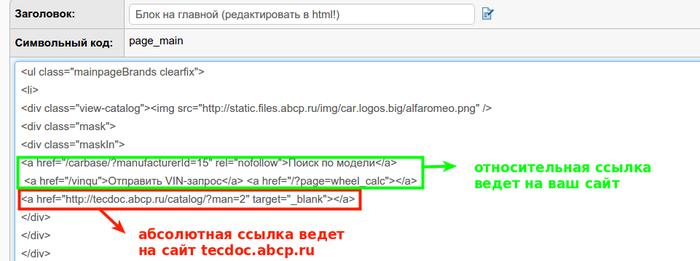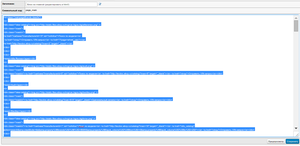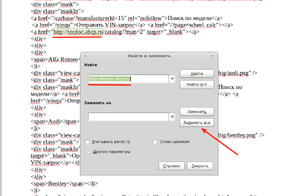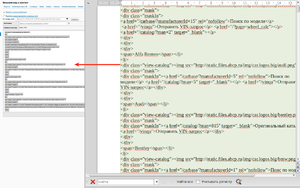Содержание
- 1 Which directories can I connect?
- 2 How to create a visual catalog using logos (images)?
- 3 Why is nothing displayed when searching through the "Tires"/"Wheels"/"Oils" directories?
- 4 How do I add tire/disc images so that they are displayed in the catalog?
- 5 How to make a price list with tires/disks for updating a manual supplier so that tires and disks are selected through the "Tires/Disks" module?
- 6 How should the price list with oils/liquids be compiled in order for oils/liquids to be selected through the oil catalog?
- 7 How do I allow unregistered users to access the shared directory?
- 8 How do I make the link on the logo go to the TecDoc catalog on my website?
Which directories can I connect?
Answer:
ABCP product catalogs, CarBase original products catalog, Accessories Catalog, Car Dealer, TecDoc, Parts-Catalogs, Ilcats, Laximo, Amtel.club, AutoXP and others. For more information about directories on the platform, see the article "Directories".
How to create a visual catalog using logos (images)?
Answer:
In order for you to form a visual catalog using logos, it is necessary:
1. First of all, find the necessary logos of car brands.
2. Upload the found images from your computer to the server. (Menu item "Appearance and content", "Files" tab). When uploading, each of the logos is assigned a URL.
3. Appearance and content, the "Infoblocks" tab. Select the desired page where you want to place the logos. In order for the pictures not to move out, and so that the name can be placed under each of them, it is better to use tables. In the editable block, you need to select the place where to insert the table, place the cursor there and right-click and select "Insert Table". The parameters window appears, where you can set the initial settings for the future table. In the place where the cursor stood, a table frame will appear in the form of broken gray lines. This frame appears when the "All signs" button is activated and will not be visible after saving on the page. Stretch the table cells to the size you need.
4. Now you need to put pictures in each cell of the table. In the editable block, in an empty field, when you right-click, select "Insert image". In the window that appears, insert the URL of the desired image into the address field (from paragraph 2), but not the whole one, but starting with "/getfile". (how to add pictures https://docs.abcp.ru/wiki/VisualEditorNew#6._.D0.94.D0.BE.D0.B1.D0.B0.D0.B2.D0.BB.D0.B5.D0.BD.D0.B8.D0.B5_.D0.BA.D0.B0.D1.80.D1.82.D0.B8.D0.BD.D0.BE.D0.BA [^] ) Next, drag the inserted image into the desired cell of the table. Under each of the pictures, you can write the part number (for example, H1 lamp) and link a link to this name, clicking on which will lead to a search query for this part. (by adding links https://docs.abcp.ru/wiki/VisualEditorNew#5._.D0.94.D0.BE.D0.B1.D0.B0.D0.B2.D0.BB.D0.B5.D0.BD.D0.B8.D0.B5_.D1.81.D1.81.D1.8B.D0.BB.D0.BE.D0.BA ). [^] [^]
5. After the pictures have been added to the cells of the table, you need to link to the logo, when you click on which a transition will be made, for example, to a branch of the catalog. (by adding links https://docs.abcp.ru/wiki/VisualEditorNew#5._.D0.94.D0.BE.D0.B1.D0.B0.D0.B2.D0.BB.D0.B5.D0.BD.D0.B8.D0.B5_.D1.81.D1.81.D1.8B.D0.BB.D0.BE.D0.BA ). [^] [^]
Where do I get a link to a directory branch? - Go to the "Catalogs" menu of your website, select the desired car model corresponding to the logo that you have. Then, hovering the cursor over the desired model (For example Alfa Romeo), right-click and click "Copy link".
Where can I get a search link for the part of interest? - Filter this detail on your site through the search bar and copy the link from the address bar.
After the manipulations done, it is necessary to save the changes of the information blocks and check the functionality on the site.
In addition to what has been said, I provide a link to a video tutorial that clearly shows how to perform the actions described above https://youtu.be/lbuAPs0ZJFs [^]/VisualEditor#6._.D0.94.D0.BE.D0.B1.D0.B0.D0.B2.D0.BB.D0.B5.D0.BD.D0.B8.D0.B5_.D0.BA.D0.B0.D1.80.D1.82.D0.B8.D0.BD.D0.BE.D0.BA ) [^] [^]
Why is nothing displayed when searching through the "Tires"/"Wheels"/"Oils" directories?
Answer:
1. Tire/Disc Catalog/Oils in itself is a filter that distinguishes a certain product from your assortment, and thereby helping your customers to make a choice. I.e. if there are no tires/wheels/oils in the assortment of suppliers connected to you, then it is impossible to find /order them using the catalog. When generating search results, all offers available from suppliers corresponding to the selected filter are displayed. Requests are not sent to external online warehouses. Catalogs work only with platform warehouses abcp.ru (including with the platform's online warehouses). External online warehouses (such as EMEX) DO NOT PARTICIPATE in the search for goods through catalogs.
2. There are tires/wheels/oils in the assortment of your suppliers, but they are not in our database. This issue is solved by providing us with information in a certain format https://docs.abcp.ru/wiki/Goods_catalogs#.D0.9A.D0.B0.D1.82.D0.B0.D0.BB.D0.BE.D0.B3_.E2.80.9C.D0.A8.D0.B8.D0.BD.D1.8B.E2.80.9D. After verification, information about new products will be added to the database.
How do I add tire/disc images so that they are displayed in the catalog?
Answer:
To add photos to tires and disks, you can send images in applications. Moreover, the name of the image must correspond to the article of the product, and the archive in which the images are located must correspond to the brand name. There should be no watermarks or captions on the images.
How to make a price list with tires/disks for updating a manual supplier so that tires and disks are selected through the "Tires/Disks" module?
Answer:
The price list with tires and wheels should be compiled like a regular price list for a manual supplier, i.e. the price list must contain columns with the brand, part number, description, price and availability.
In our database of tires and disks, each pair of "brand number" already corresponds to certain parameters (diameter, etc.). Therefore, after loading the price list with tires / disks, you will be able to find these details through the "Tires/Disks" module.
If, nevertheless, the parts loaded by you are not displayed through the "Tires/Disks" module, this means that the parameters for these tires/ disks are not in our database (how to solve this problem, see point 2 "Why is nothing displayed when searching through the "Tires"/"Disks" module?").
How should the price list with oils/liquids be compiled in order for oils/liquids to be selected through the oil catalog?
Answer:
The price list with oils/liquids must be compiled like a regular price list for a manual supplier, i.e. the price list must contain columns with the brand, part number, description, price and availability.
If you can't find oil/liquid when searching by viscosity through the oil catalog, but there is one in the assortment of your suppliers, then most likely there is no cross in our database between the oil from the supplier's assortment and a fictitious viscosity detail. In this case, you should send or add a cross yourself in the "4 columns" format.
Answer:
You need to enable the option "Shared directory: registration is required for access" with the value "No".
This option affects access to the catalog on the site only for registered users. In the inactive state, the global value for all is YES. In order for unregistered clients to see the catalog page, the option with the value "NO" must be activated.
To enable the option, go to the Control Panel/Setup/System/Options, select the one you need and click the "+" sign on the right. To read the description of an option, click the icon to the left of its name.
How do I make the link on the logo go to the TecDoc catalog on my website?
In order to place links to the corresponding branches of the TecDoc catalog on the main page in the html code of the page_main infoblock, it is necessary to add a link of the form to each brand:
<a href="/catalog/?man=2" target="_blank">TecDoc</a> is an example for Alfa Romeo.
I.e. the whole Alfa Romeo block will look like this:
<li>
<div class="view-catalog">
<img src="//static-files.nodacdn.net/img/car.logos.big/alfaromeo.png" />
<div class="mask">
<div class="maskIn">
<a href="/carbase/?manufacturerId=15" rel="nofollow">Carbase</a>
<a href="/catalog/?man=2" target="_blank">TecDoc</a>
<a href="/vinqu">VIN request</a>
<a href="/?page=wheel_calc">Tires and rims</a>
</div>
</div>
</div>
<span>Alfa Romeo</span>
</li>
The other blocks are edited in the same way.
In sites with a template design, a table with logos of car brands is located on the main page, where several links to catalogs are linked to each logo.
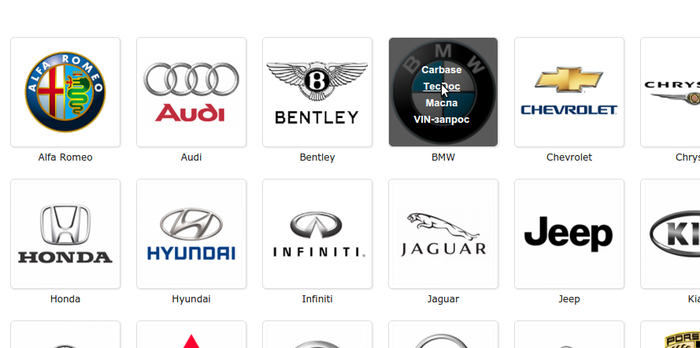
Editing of this table is done in the infoblock "Character code:page_main", which is located in the Home/Appearance and Content/Info Blocks section. It is necessary to edit the information block in an html editor (!)
By default, links to CarBase catalogs, Oils, etc. are relative, that is, they lead to your site. BUT the link to the TecDoc catalog is absolute and leads to the website tecdoc.abcp.ru
Therefore, if you have connected the TecDoc directory to your site, then you need to correct the relative links, that is, delete the https: // links at the beginningtecdoc.abcp.ru
Then the tag with a link from such <a href="https: //tecdoc.abcp.ru/catalog/?man=2 " target="_blank"></a> should become like this <a href="/catalog/?man=2" target="_blank"></a>
How to change all links quickly?
1. In the html editor of the page_main infoblock, click the mouse cursor on any place, press CTRL +A on the keyboard. The entire contents of the information block will be highlighted in color. Press CTRL+With , that is, you copy the entire contents of the information block.
2. Open a text editor (Microsoft Office), press CTRL + V on the keyboard, that is, paste the copied contents of the information block.
3. Press the call of the "Find and Replace" pop-up window (CTRL+F)
4. In the "Find" field, enter https://tecdoc.abcp.ru , leave the "Replace with" field empty. Click "Replace all".
As a result, all the links that led to tecdoc.abcp.ru will become relative of the form <a href="/catalog/?man=2" target="_blank"></a>
5. Close the search window, press CTRL+ A (highlight all the corrected code), CTRL+C (copy)
6. Go back to the page_main info block, click on it with the cursor. Press CTRL+ A (highlight the old code), press CTRL+ V (insert the corrected code), click "Save".
7. After that, go to the website and check how the link is clicked.