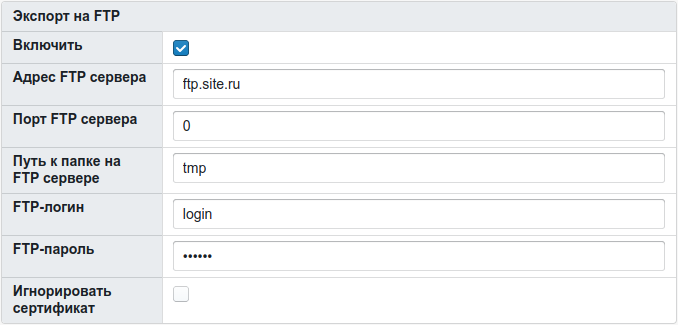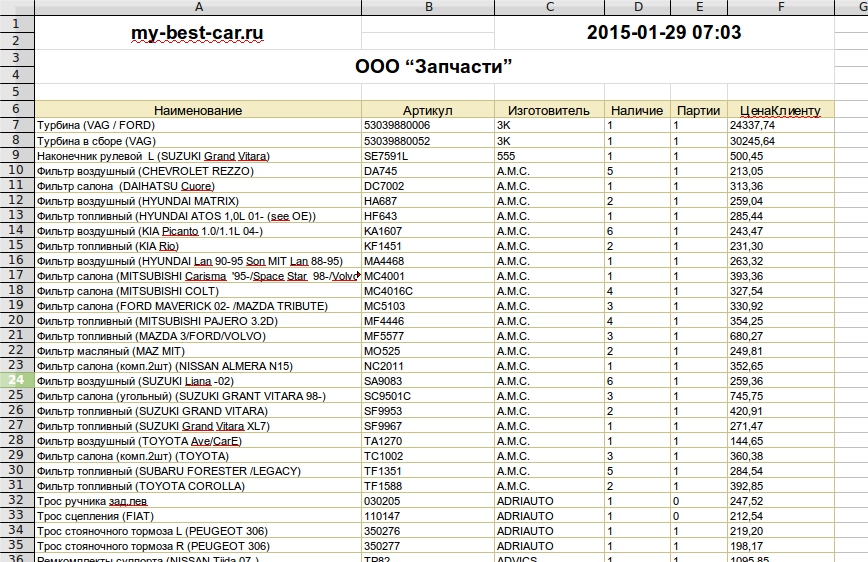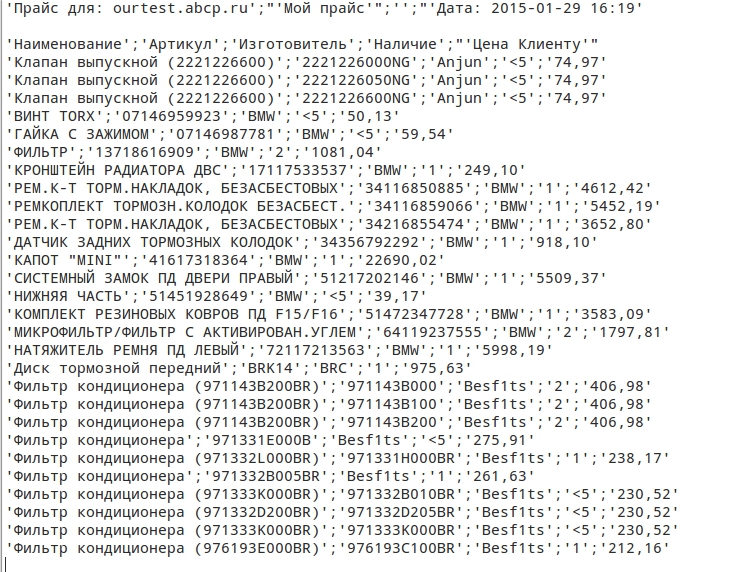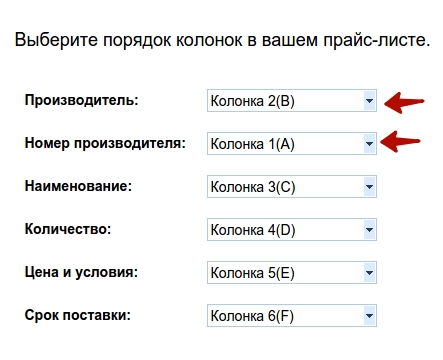Export of price lists EN
The price generation functionality is designed to aggregate several warehouses into one file with profile prices. That is, you can receive a file with a specific assortment and price level and then provide it to your customers. The generation is performed manually with the frequency you need. After the file is generated, you can download it to your computer. Various settings can be applied when configuring the configuration. The configuration options are described below.
Additionally:
- Generating an upload in YML format"'
- Generating price lists for AVITO"'
- "'Google Merchant Center price generation"'
- "'Updating prices and balances on Ozon"'
All options activated on the site and related to pricing affect the final result of generation. For example, if you have the "Price Rounding" option activated, then the final generation results will take into account the value of the option.
Содержание
Creating a price list
When creating a price list, you need to select its type:
- regular price list,
- generation of YML uploads,
- generation for avito,
- report generation,
- updating the supplier with fixed prices.
After creating the configuration, it will no longer be possible to change its type.
Also, when you change the generation profile (for example, Wholesale to Retail), the link to download the final file will also change. Other changes (selected providers, filtering, etc.) do not affect the link.
General
Price list type
The file type of the price list is CSV, XLS or XLSX.
If more than 65,000 lines are generated, then in the XLS format price list these lines will be split into several sheets. There can be a maximum of 65,000 rows on one sheet, all the others are transferred to the next sheet, etc. If you need to place all the items on one sheet, use the CSV or XLSX file format.
Currency
The currency in which the final price list will be generated is selected.
Show actual availability
If the check mark is not set, then the actual availability of goods in the price list will be replaced with "+". If the check mark is set, the same availability will be indicated as in the search on the site, i.e. in accordance with the settings of the "Search: replace availability" option.
Replacement rule
Refers to the correction of the value by availability. Available when the "Show actual availability" option is enabled, the field is filled in as a mathematical expression. There can be from 1 to 3 rules. Several rules on "more" or "less" are not applicable.
Examples of correct entries:
5=10,<5=2,>100=50
so all the 5 pcs found in stock will be replaced with 10 pcs. Everything that is less than 5 pieces will be replaced by 2 pieces, and everything that is more than a hundred by 50.
<5=10
that is, all that is less than 5 pieces, replace with a value of 10. Everything else will remain unchanged.
7=3,10=30
positions with the presence of 7 will have the presence of 3, the presence of 10 will change to 30. I.e. several conditions for "equal" will work.
The condition of the form will not work >3=10,>10=20,>20=25 - only the last >20=25 will be applied.
Brand names
- Use names from the ABCP directory - the names of all brands will be uploaded according to the ABCP directory
- Use names from the EMEX directory - the names of all brands will be uploaded according to the ABCP directory, but a replacement will be used for some brands that EMEX accepts only in this form in its system. Use this parameter only to upload the price list to EMEX.
- Use your own names - the names of the specified brands from the ABCP directory will be replaced with synonyms according to the configured list.
Priority source of the product description
- Price list. This is the default value. If there is no description in the price list, the default text "Detail" defaultArticleDescription is substituted
- Product Information (Description). In this variant, the "Description" of the product from the section "Product Information". If the product does not have a description in the "Product Information", the description will be taken from the price list. If it is not in the price list, then the default text "Detail" is substituted defaultArticleDescription
- Product information (Extended description). In this version, the "Extended description" of the product from the section "Product Information". If the product does not have an extended description in the "Product Information", the description will be taken from the price list. If it is not in the price list, then the default text "Detail" is substituted defaultArticleDescription
Unloading Used offers from lots of vehicles
Variants:
- "Yes, any state" (default)
- "Only excellent condition"
- "Good condition and better"
- "Satisfactory condition and better"
- "Under recovery and better"
- "No"
In the meaning of "No", goods with the sign "used goods" are excluded.
In the remaining values, the goods of the specified condition and better are unloaded. For example, "Good condition and better" is selected, which means that products with the signs "New", used "Excellent condition" and "Good condition" fall into the generation.
For unloaded used goods, [Used] is added to the beginning of the description. A description of the condition from the batch is added to the end of the description. For example, "[Used] Steering rack. The condition is excellent."
Auto-generation
- Disabled"' - automatic price generation is disabled. You can only start price generation manually.
- "'Daily'" - in this mode you can set the price list generation up to 7 times a day. Setting the time to 00:00 or an empty cell disables generation at the moment.
- "'Daily (weekdays)"' - in this mode, you can set the price list generation up to 7 times a day on weekdays (Monday, Tuesday, Wednesday, Thursday, Friday). Setting the time to 00:00 or an empty cell disables generation at the moment.
- Weekly"' - in this mode, you can specify one generation time for each day of the week. Setting the time to 00:00 or an empty cell disables generation per day.
- Every 3 hours"' - generation every three hours starting from the specified time. For example, the specified time is 11:45, the generation will be started in 11:45, 14:45, 17:45, 20:45, 23:45, 02:45, 05:45 and 08:45.
- Every 2 hours"' - generation every two hours starting from the specified time.
- Once per hour"' - generation every hour at the specified minute.
"'Generate even if the warehouse has not been updated"' - checking for supplier updates works when the checkbox is turned off and auto-generation is enabled. If you check the box or turn off autogeneration, then there will be no vendor update check.
"Safe" mode
Excludes incorrect symbols from the product description. Works slower.
Filters
Including only the price range
Products whose price is in the specified range will be added to the price list. The price is indicated in the currency of the price list.
Minimum availability
The price list will include products with the presence of an equal or greater specified.
When generating a price list for 4mycar, positions with zero availability are removed from the price list, even if the minimum availability is set to "0". This is a prerequisite.
Exclude the presence of
Products with the specified availability will be excluded from the price list. The presence can be separated by commas, for example, "-1,0,1,2"
Exclude by coincidence in the description
Products with the words specified in this setting will be excluded from the price list. The case of the letters does not affect the match.
Exclude brands
The setting excludes the specified brands from generation.
Include brands
The setup leaves only the specified brands in the final file.
Exclude articles
Excludes the specified articles from generation. Reconciliation takes place by the cleared number, that is, if you enter 01-089 in the setup, and 01 089 in the price list, then the article will be excluded from the generated price list.
You can also enter regular expressions to exclude articles by partial coincidence. A regular expression must begin and end with straight slashes, for example: /04465(.*)/ to delete all articles starting with 04465.
Exclude from the generation of suppliers that are not updated within the specified norm
For each supplier, you can set an update rate, for example, 3 days, and if the supplier is not updated during the specified rate, it is highlighted in red. For some suppliers, the norm will be a month, and some need to be updated every day. The option "Exclude from the generation of suppliers that are not updated within the specified norm" allows you to exclude from the generation of the price list suppliers for which the update rate is specified and they have not been updated within this norm. For example, the update rate is set for 3 days, the supplier was last updated 2 days ago - it will be included in the price list. If the supplier has not been updated for more than 3 days, then his products will be excluded from the price list. If the update rate is not specified for the supplier, then it will always be included in the price list, regardless of the option. If, as a result of the option, all participating suppliers are excluded from the generation, the generation of a new price list will not be performed.
Sending e-mail
Completion Notification
With the checkbox installed, after the generation is completed, e-mails will be sent to the addresses with the settings specified below.
Адреса уведомлений
Адрес(а) получателей письма с уведомлением о генерации. Возможные варианты заполнения:
- test@example.com
- test@example.com, test2@example.com
Адреса отправителя
Адрес отправителя письма с уведомлением о генерации. Обратный адрес. Адрес для ответа.
Тема письма
Тема письма с уведомлением о генерации. Если не указана, будет использована стандартная.
Отправлять во вложении
Если файл прайса размером менее 10 Мб, то он будет прикреплен к письму, иначе будет отправлена ссылка на скачивание файла прайса.
Скрытые получатели
Адрес(а) получателей скрытой копии письма с уведомлением о генерации. Возможные варианты заполнения:
- test@example.com
- test@example.com, test2@example.com
помимо явного указания email адресов для отправки уведомлений, можно добавлять клиентов.
Для этого необходимо в поле поиска клиента начать вводить его имя и из появившегося выпадающего списка выбрать клиента, после чего нажать кнопку "Добавить клиента"
В значение поля "Скрытые получатели" можно ввести максимум 4 000 символов.
Выгрузка на FTP
Включить
Выгрузка сгенерированного прайс-листа доступна только для профиля генерации с типом "Прайс-лист". При установленном чекбоксе после окончания генерации файл прайс-листа будет закачиваться на указанный в конфиге сервер с указанными параметрами..
Настройки FTP
Закачка будет осуществляться один раз сразу после окончания генерации. При недоступности FTP-сервера, разрыва коннекта и других технических неполадках соединения с FTP-сервером, повторных попыток аплоада не будет выполнено.
Свойства файла
Архивировать
Архивировать сгенерированный файл в zip. Необходимо включать при генерации больших прайсов и рассылки их по e-mail в качестве вложений.
Имя файла (без расширения)
Имя файла прайса, которое будут видеть клиенты. Необходимо указывать без расширения, например "price_tomilino". Допускаются латинские буквы, русские буквы, цифры, точка, пробел и знак подчеркивания. А также, если вы хотите, чтобы имя файла содержало дату последней успешной генерации прайса, то у вас есть возможность в имени файла указать шаблон - {CREATE_DATE}, например "price_tomilino_{CREATE_DATE}". Все остальные символы будут автоматически удалены.
Шаблон прайса
Шаблон прайса можно использовать в том случае, когда вы хотите в получаемый после генерации файл добавить свои данные или логотип компании или же изменить расположение колонок. Данные изменения возможно внести, используя персональный шаблон. Необходимо понимать что шаблон - это файл содержащий переменные, описанные ниже, а не прайс с данными. XLS или CSV(разделитель текста - табуляция, запятая или точка с запятой) файл с шаблоном полей для генерации прайс листа в кодировке windows-1251. Обращаем Ваше внимание: при загрузке собственного шаблона в формате xls, возможна генерация максимум 100 тыс. позиций. Для CSV ограничения нет.
Доступные переменные:
| ПЕРЕМЕННАЯ | ОПИСАНИЕ |
| {rows} | Обязательная. Первая ячейка строки, в которой будут выводиться позиции прайса, должна начинаться с этой переменной(см. примеры ниже) |
| {brandName} | Бренд |
| {brandNumberFix} | Каталожный номер |
| {brandNumber} | Каталожный номер в виде, как он указан в исходном прайс-листе |
| {price} | Цена покупки |
| {priceSale} | Цена продажи |
| {availability} | Наличие |
| {grp} | Группа завода изготовителя |
| {description} | Описание |
| {code} | Код поставщика |
| {packing} | Количество в упаковке |
| {currencyCode} | Код валюты |
| {deadlineHV} | Срок доставки (на формат вывода влияет опция "Отображение срока поставки на сайте"; на отображение также влияет опция "Поиск: время в часах, меньше которого выводить срок доставки в часах"; указываются единицы измерения времени: дни, часы ) |
| {deadlineInHours} | Срок доставки в часах |
| {currentDate} | Текущая дата в формате 'Год-месяц-день Часы:Минуты' |
| {currentDateDD.MM.YYYY} | Текущая дата в формате 'ДД.ММ.ГГГГ' |
| {resellerSite} | Основной домен сайта |
| {currencyCode} | Код валюты прайса, например RUB |
| {currencyDesignation} | Сокращенное название валюты прайса, например руб. |
| {distributorId} | Идентификатор поставщика |
| {distributorRouteId} | Идентификатор маршрута поставщика |
| {distributorRouteDescription} | Краткое описание маршрута |
Внимание! В XLS-шаблоне в ячейке с каталожным номером необходим модификатор {SETSTRING}, иначе номера начинающиеся с "0" программами чтения xls-файлов будут считаться числами и распознаваться неверно. То есть этот модификатор вставляем в поле, где будет расположен артикул перед или после параметра {brandNumberFix}. Т.е. чтобы было так: {SETSTRING}{brandNumberFix}
К примеру вы загрузили шаблон в таком формате(XLS, XLSX):
Ваш прайс после генерации будет выглядеть(XLS, XLSX):
К примеру вы загрузили шаблон в таком формате(CSV):
Ваш прайс после генерации будет выглядеть(CSV):
Пример шаблона можно скачать по ссылке
Расширение подгружаемого шаблона должно совпадать с Тип прайса в конфигурации.
НИ В КОЕМ СЛУЧАЕ НЕ ДОБАВЛЯЙТЕ В ШАБЛОН ОБЫЧНЫЙ ПРАЙС_ЛИСТ!
Что делать для одинаковых товаров
Оставлять лучший по выбранному критерию
- Оставлять лучший по цене, наличию, сроку
Среди одинаковых товаров (совпадают номер и бренд) будет выбран как лучший тот, у которого ниже цена. Если цены совпадают, будет выбран товар с большим наличием. При совпадении наличия товар выбирается по меньшему сроку доставки
- Оставлять лучший по сроку, цене, наличию
Среди одинаковых товаров (совпадают номер и бренд) будет выбран как лучший тот, у которого меньший срок доставки. Если сроки совпадают, будет выбран товар с меньшей ценой. При совпадении цены товар выбирается по большему наличию
Суммировать наличие при совпадении цены и срока
При совпадении цены и срока, суммируется наличие.
Доступен только в случае выбранного критерия выбора лучшего
Всегда считать товар со своих складов лучшим
Товар со своих складов будет считаться лучшим (свои склады задаются в опции "Свои склады (id собственных складов реселлера (через запятую)")
Доступен только в случае выбранного критерия выбора лучшего
Считать бренды из одной группы как один бренд
Опция позволяет рассматривать бренды, находящиеся в одной группе, к примеру, HYUNDAI, KIA, Mobis, как один бренд и выбирать из найденных позиций лучшее предложение.
Доступен только в случае выбранного критерия выбора лучшего
Региональные настройки
Десятичный разделитель
Определяет символ, который будет отделять дробную часть числа в цене товаров. Для русскоязычных версия MS Excel лучше использовать точку и формат ячейки "Цена", что гарантирует корректное отображение, подсчет и сортировку по этой колонке.
Выгрузка предложений на ZZAP
Для того, чтобы прайсы успешно обрабатывались необходимо:
- использовать формат CSV
- установить галочку ""Безопасный" режим"
- оставить шаблон прайса пустым
- установить галочку "Скрывать шапку в прайс-листе"
- установить галочку "Выводить срок поставки 6-й колонкой" (если используется формат ZZAP "6 колонок с наличием и сроком поставки")
Пример настройки:
При настройке прайс-листа в ZZAP использовать тип "6 колонок с наличием и сроком поставки", колонки настроить следующим образом: