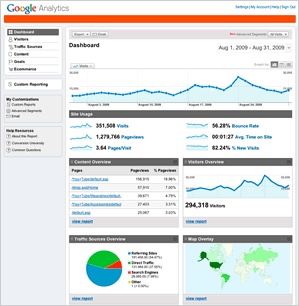Google analytics EN
In a few words about Google Analytics
Google Analytics (GA) is "an enterprise-level web analytics tool" that allows you to "evaluate traffic to a website and the effectiveness of various marketing activities. Powerful, flexible and very easy-to-use functions guarantee an incredible convenience of viewing and analyzing traffic data"/.
How to connect Google Analytics?
In order to connect Google Analytics to your site, you need to do the following:
- Register a Google account (if you already have a Google account, you can skip this step).
- Connect Google Analytics.
Google Account Registration
Google account is a universal means of identification used by Google Corporation in its services. As a rule, this account is created automatically when registering in services such as GMail, GTalk, YouTube, Picassa, etc. To connect GA, we ONLY need to know your account NAME, for example, b.napoleon@gmail.com . However, if you do not use and are not going to use other Google Corporation services, you can quickly create a Google account by "linking" it to any email address belonging to you, for example, b_napoleon@mail.ru . After registration, this address will be the name of your account to access Google Analytics. And now learn more about how to create a Google account:
- Log in to the page for creating a new account.
- Enter your email address.
- Come up with and specify a password for your Google account.
- Specify the location, the verification word and click on the button "I accept the conditions. Create my account."
- After that, an email containing instructions on account activation will be delivered to the email address that you specified. Follow them.
- Your Google account is registered! Now you can send us his name (email address) along with the application for Google Analytics connection.
Connecting Google Analytics
1. Go to the Google Analytics page[4] under your Google account.
2. Click on "Administrator" in the upper right corner. A window opens with existing accounts. Clicks "+New Account".
3. In the "Site name" field we write the name of our site, in the "URL" field we enter, respectively, the site address.
4. The industry can not be filled in or specify "Other". Remove 3 checkboxes from the "Data Sharing settings"
5. Click "Get Tracking ID"
6. We confirm the license agreement
7. We get the code that we need. It must be placed in any block in the basement. Next, go to the PU - Appearance and content - Infoblocks, find the blocks in the basement (usually they are called sitefootinfo1, sitefootinfo2, etc.), select the sitefootinfo1 block, insert the code through an HTML editor.
8. On the "Tracking" tab, where the Tracking ID is indicated, you can see the phrase "Status: Tracking is not installed". Tracking should be active the next day.
Login to Google Analytics
- Go to the page http://www.google.com/analytics /.
- Click the "Log In" button.
- In the form that appears, enter the name in the "Email" field and the password of the "Google account", then click the "log in" button.
- On the page that opens, in the line with the site address, click the link "Display indicators".
Help on system capabilities
A detailed description of the system's capabilities and instructions for use are available in the Help section (http://www.google.com/support/googleanalytics /?hl=ru_RU).